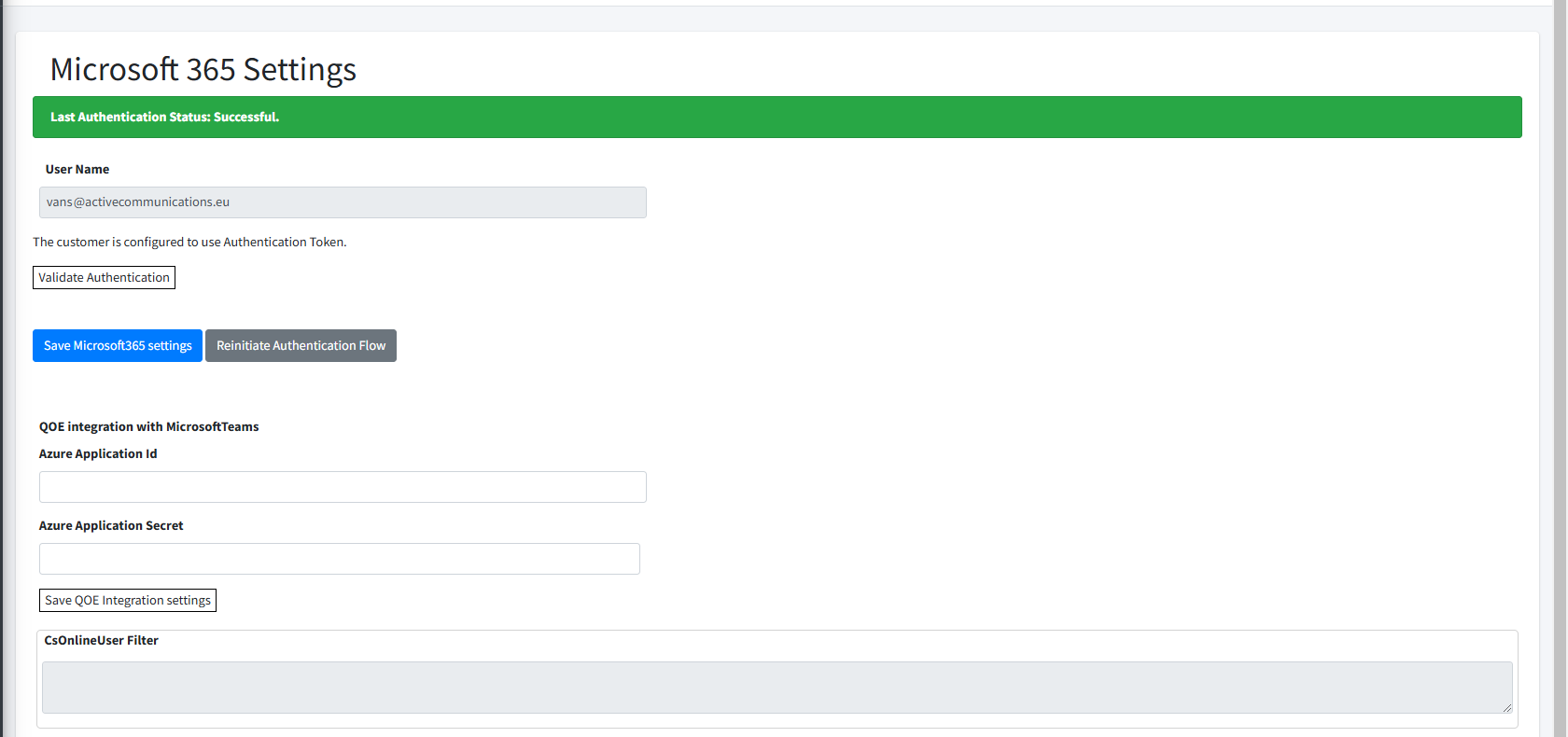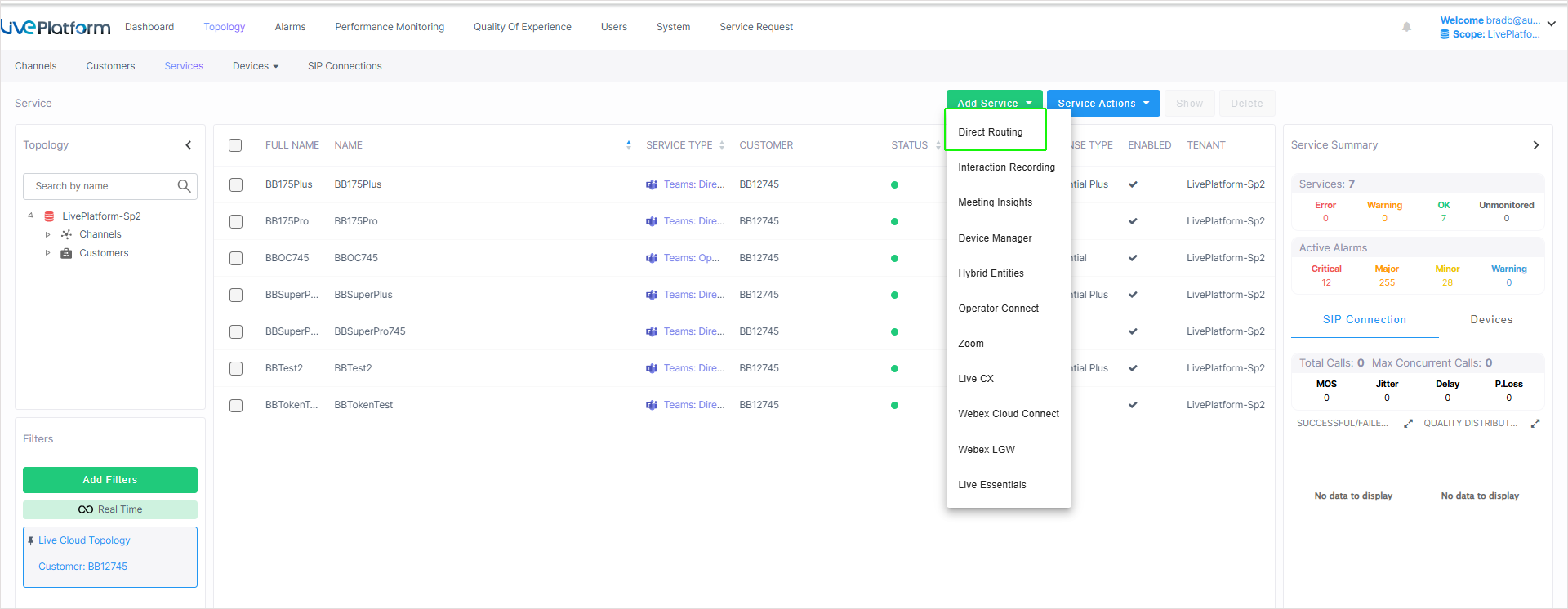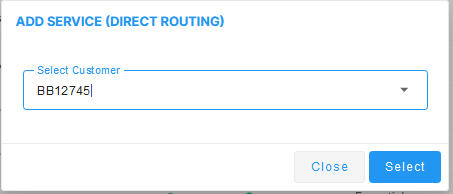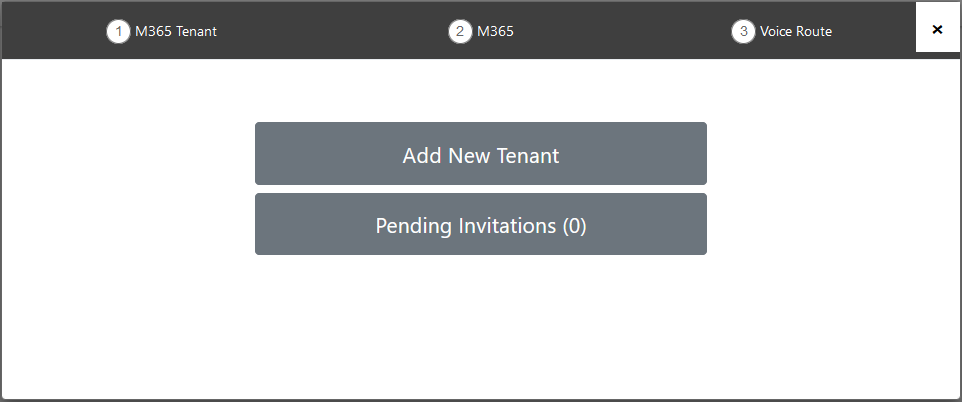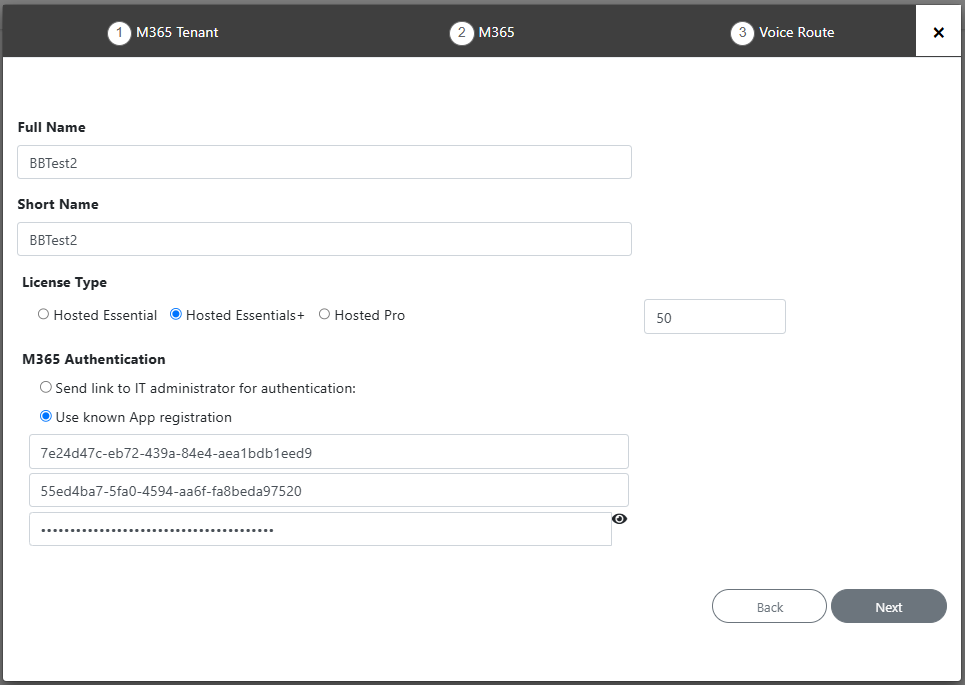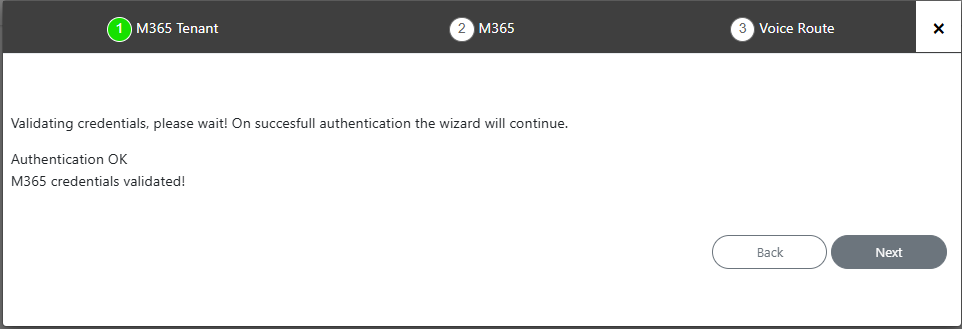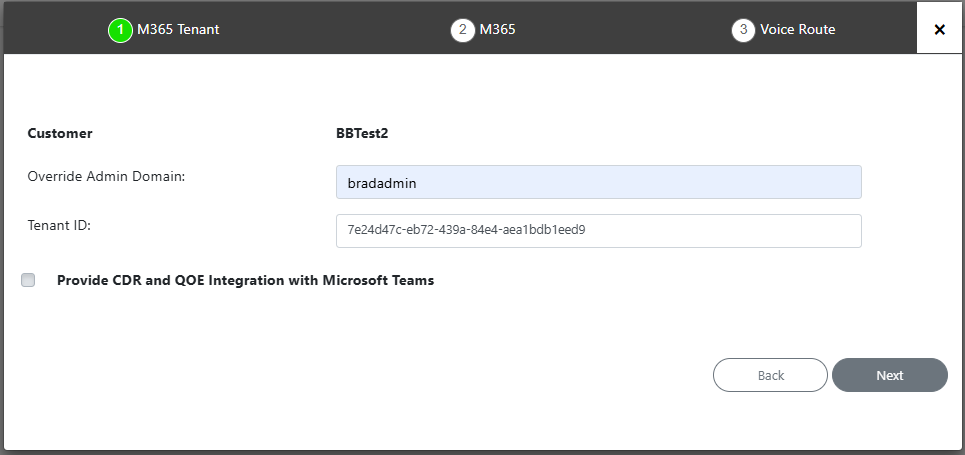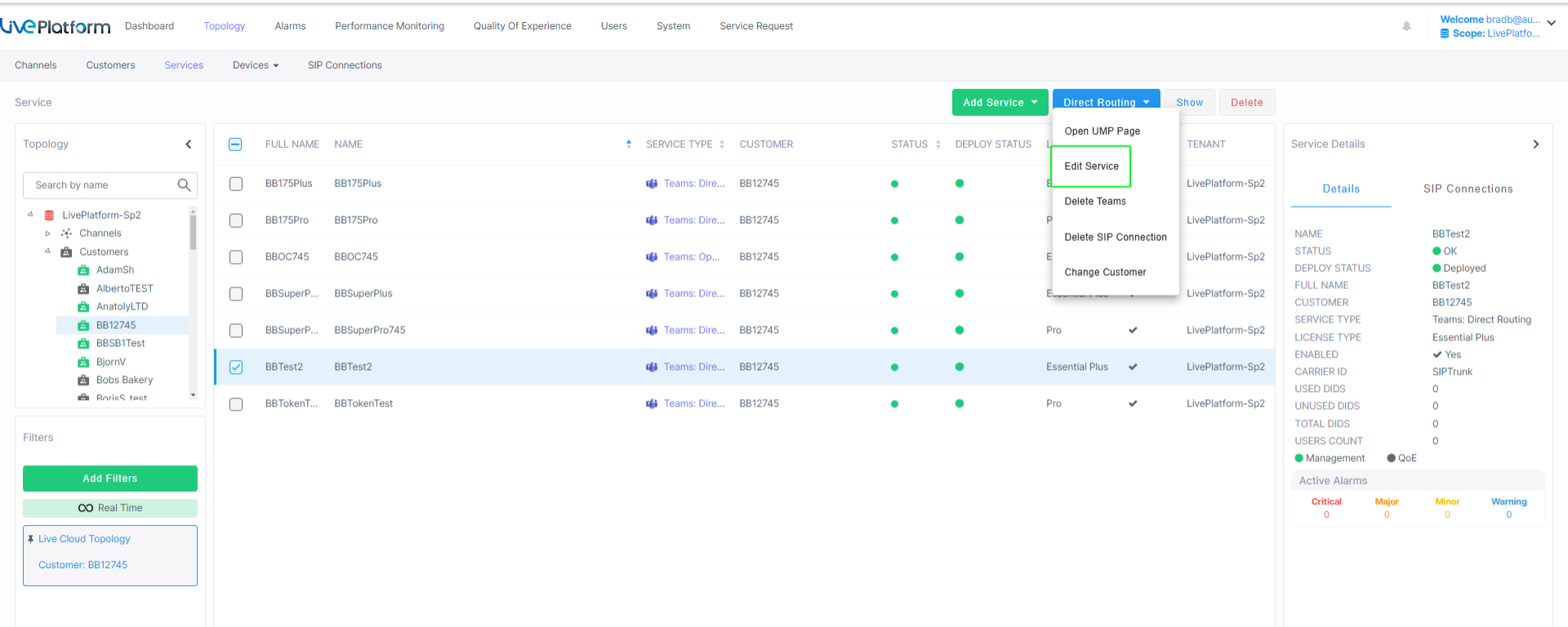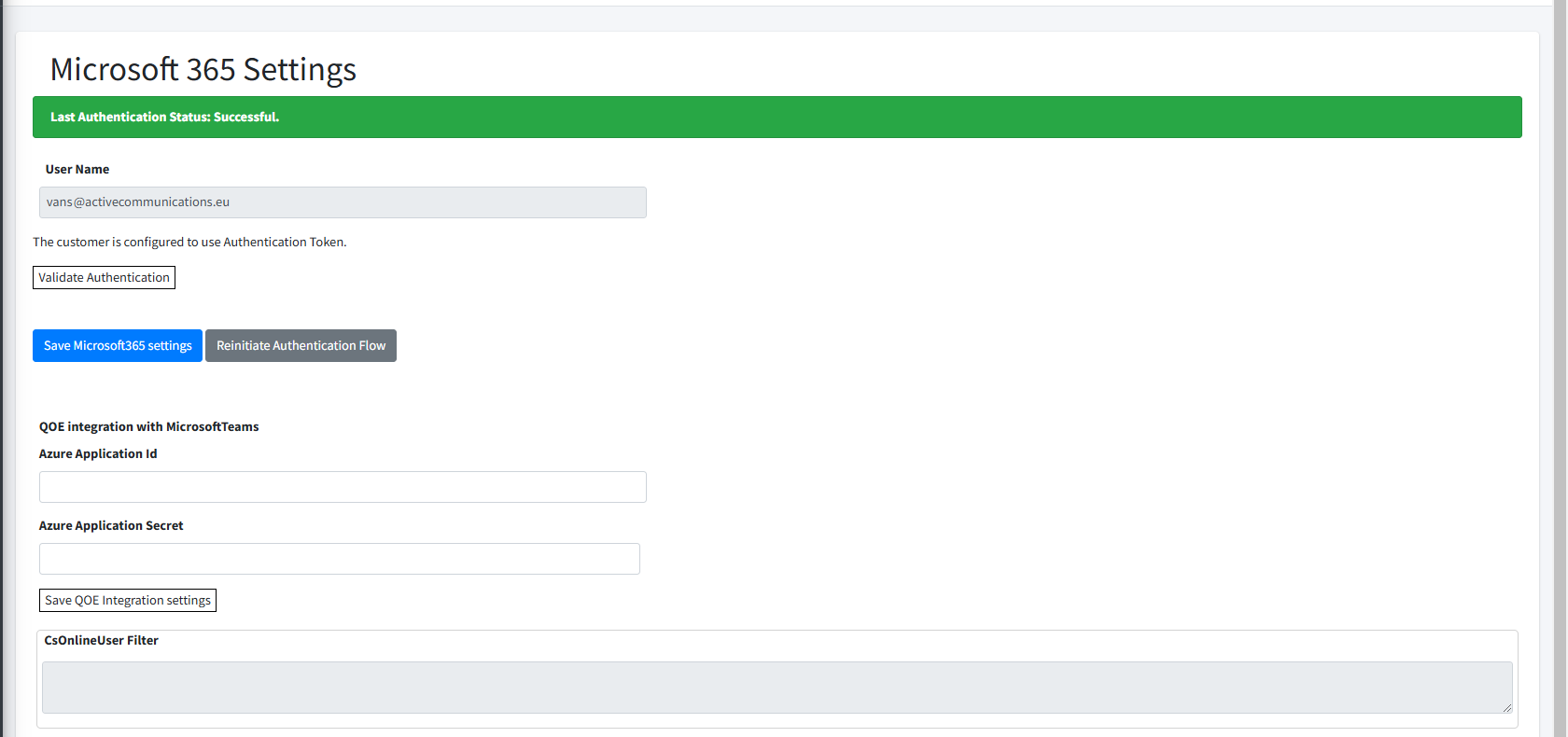Authenticate Directly from Onboarding Wizard
You can establish connection between Live Platform and the customer M365 tenant platform through an existing Application registration that was created manually by the customer (see Create Application Registration Manually (Optional)). You enter the credentials of this Application registration (Tenant ID, Application Client ID and Client secret) directly in the Onboarding wizard. Ensure you obtain these credentials from the customer tenant M365 admin user. Alternatively, perform this procedure together with the customer.
|
1.
|
In the Services page from the Add Service drop-down, select Direct Routing. |
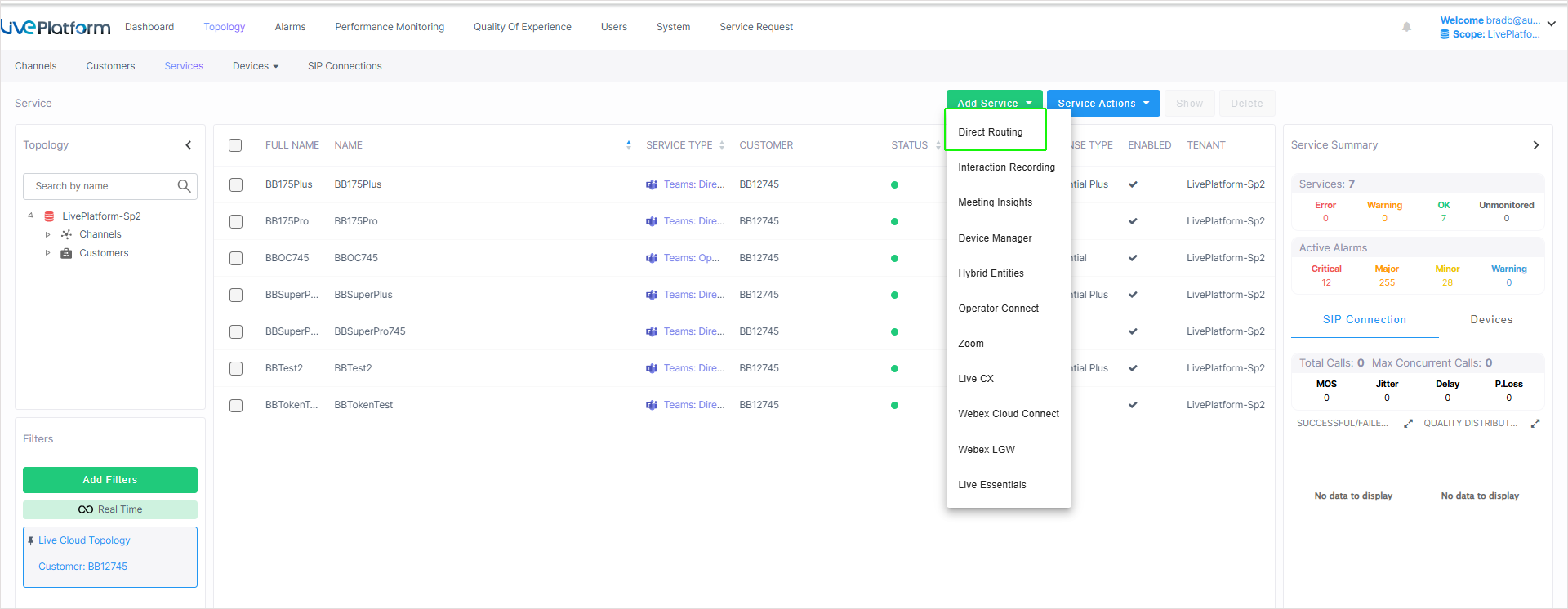
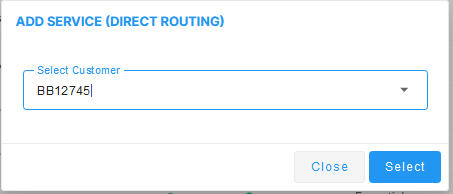
|
2.
|
Choose the relevant customer. |
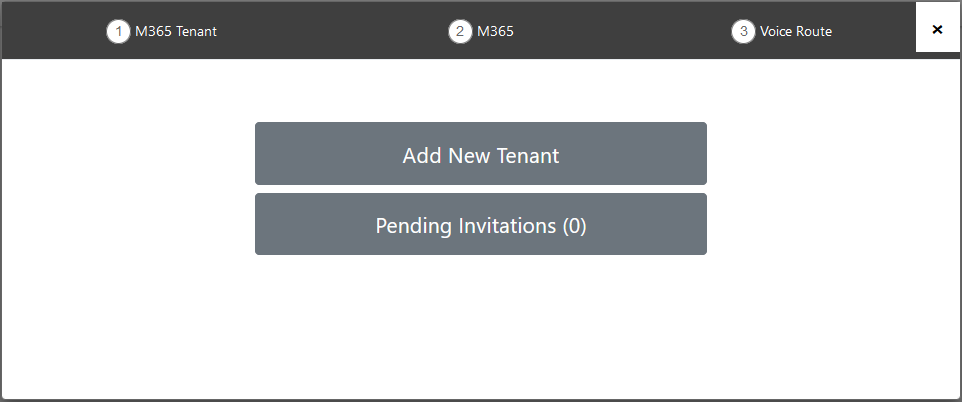
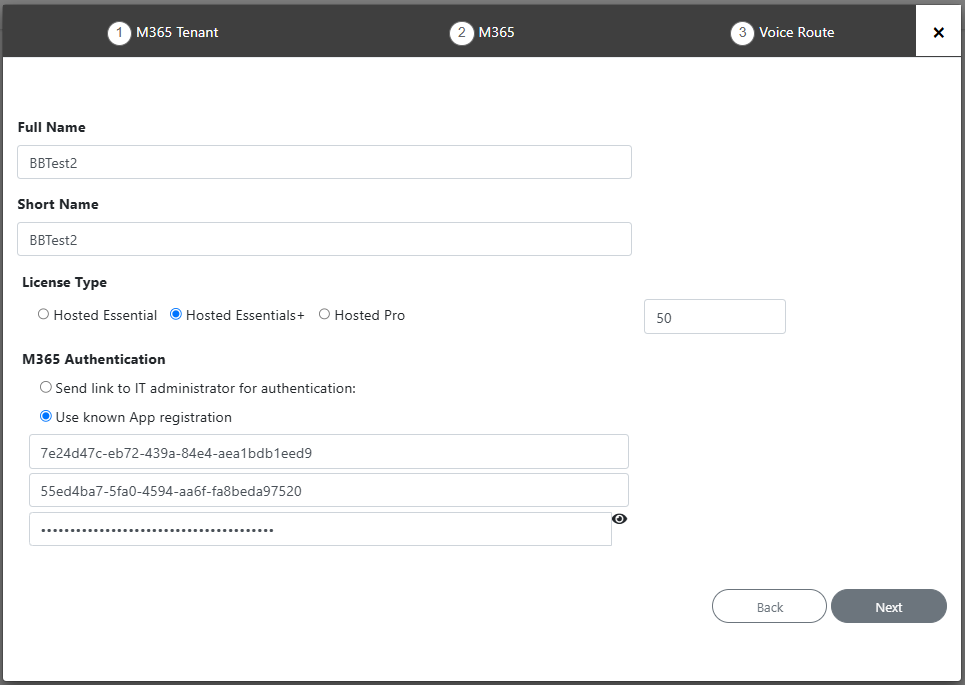
|
4.
|
Enter Unique Short Name of Service - Define a unique name for the new service. |
The name should comply with the following rules:
|
●
|
The string should be 3-15 characters long |
|
●
|
The following characters cannot be used: \ / : * ? " < > |audit |
|
●
|
Can contain letters (lower/UPPER case), Numbers and special characters are allowed, however cannot contain the dot (.) or blank spaces. |
|
●
|
Unique name per Service |
|
5.
|
Select the relevant license type Hosted Essentials+ or Hosted Pro license Type. |
|
6.
|
Select the number of licensed users. A maximum of 500 users can be configured per service. |
|
7.
|
Select the check box Use known App registration. |
|
8.
|
Enter the following details of the Application registration that you received from the customer tenant M365 admin user, and then click Next: |
|
●
|
Customer Microsoft Tenant ID |
|
●
|
Application (Client) ID |
The tenant credentials are validated.

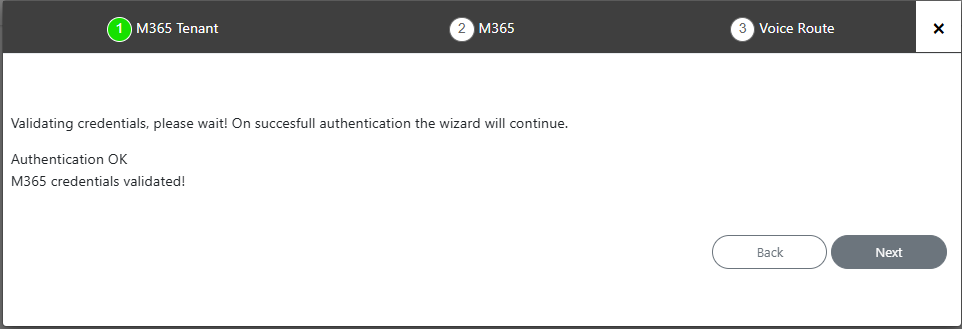
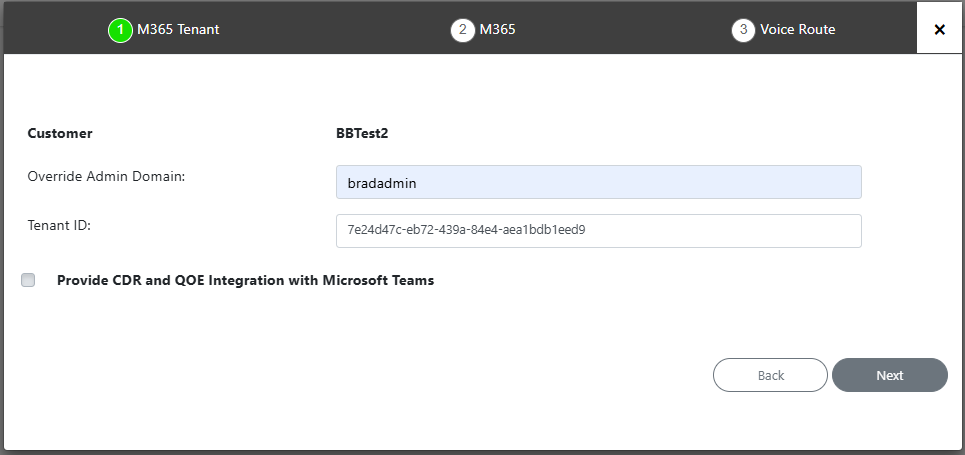
|
11.
|
Open the Service portal for the new service (Direct Routing > Edit Service). |
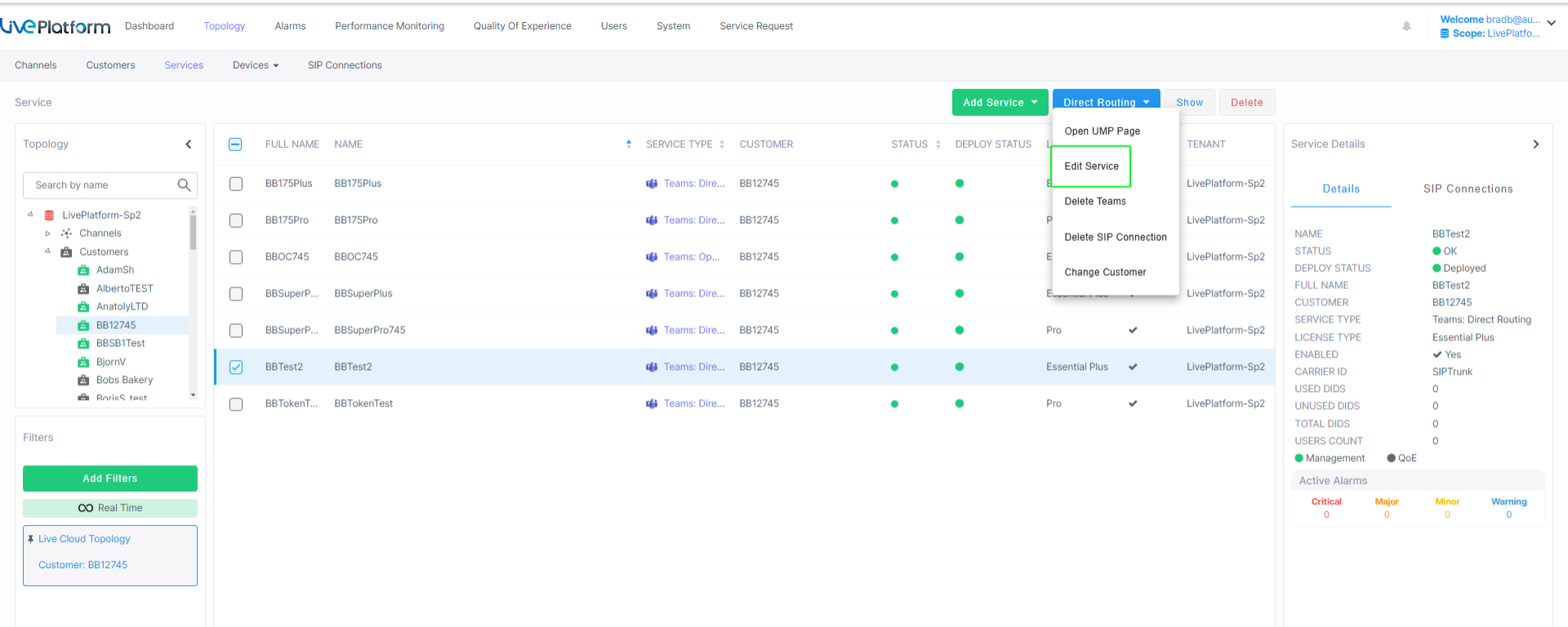
|
12.
|
Navigate to the Microsoft 365 Settings page (Configuration > M365 Configuration). Note that the User Name field is filled with the Admin tenant user who authenticated the registration. |
|
13.
|
Click Validate Authentication to validate the credentials of the tenant service with the App Registration. The Client Secret Days Until Expire value is displayed once the secret has been set for the first time. |